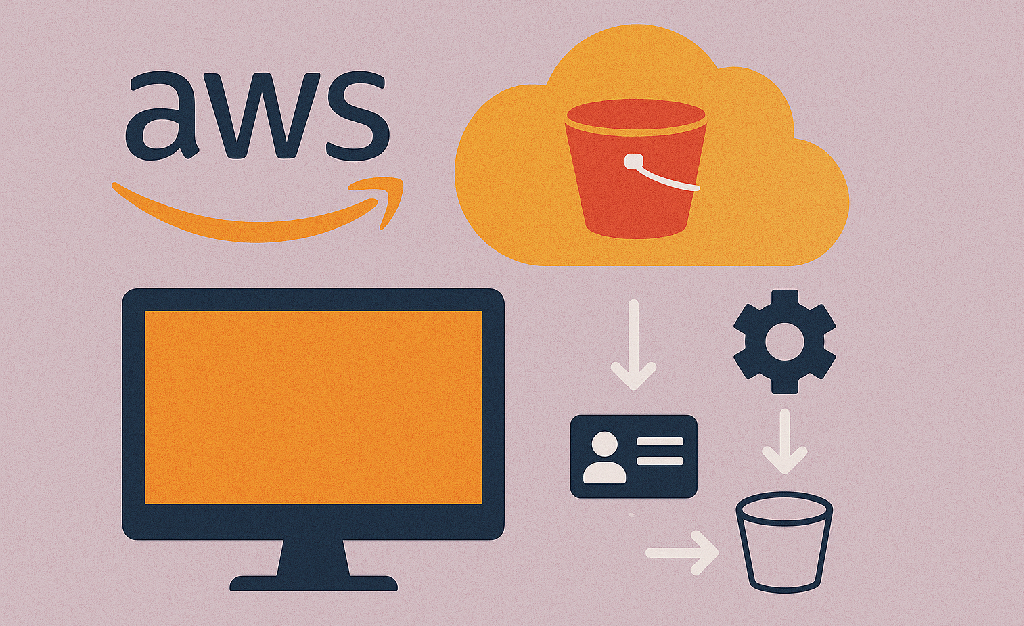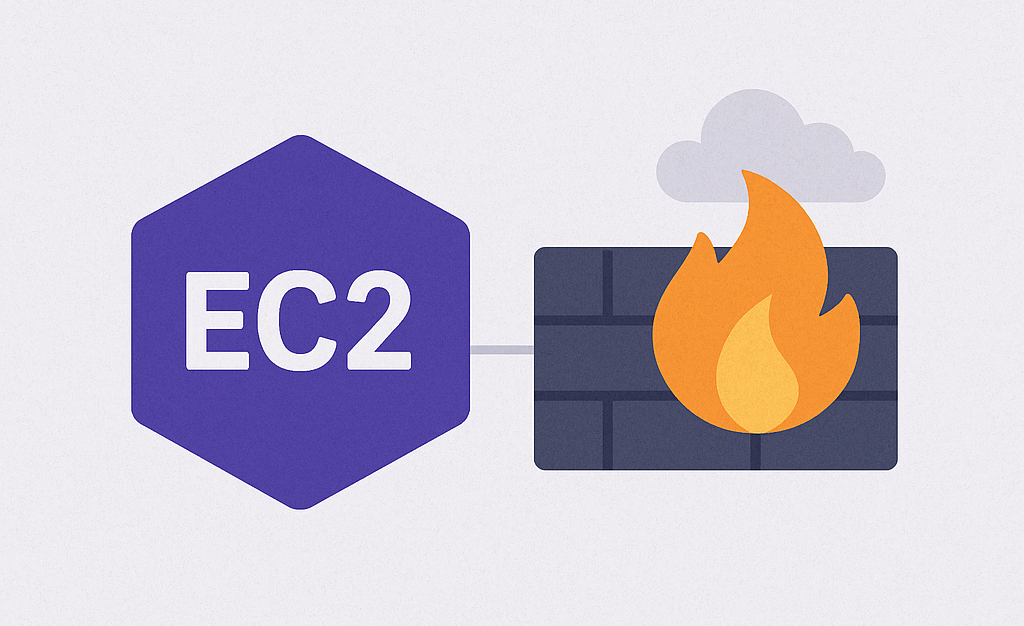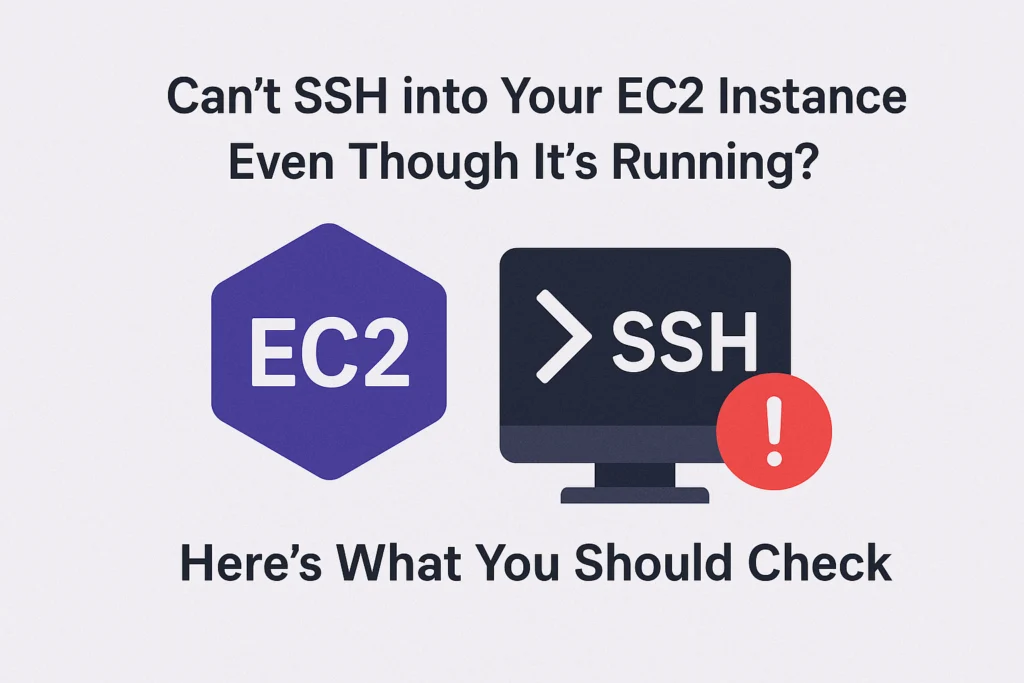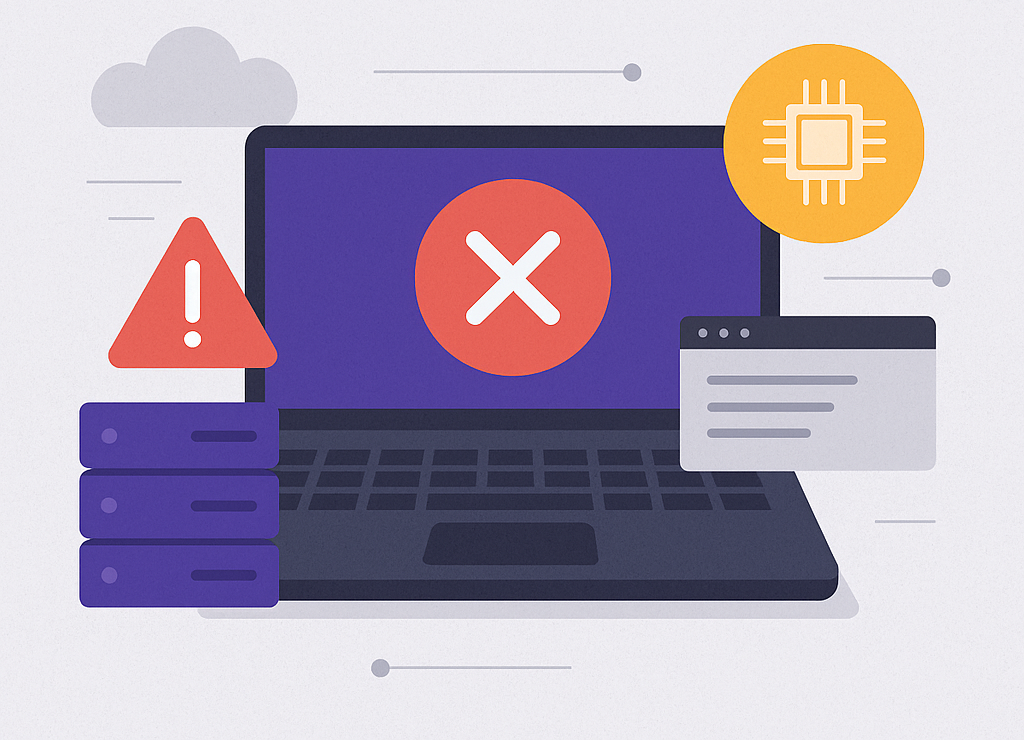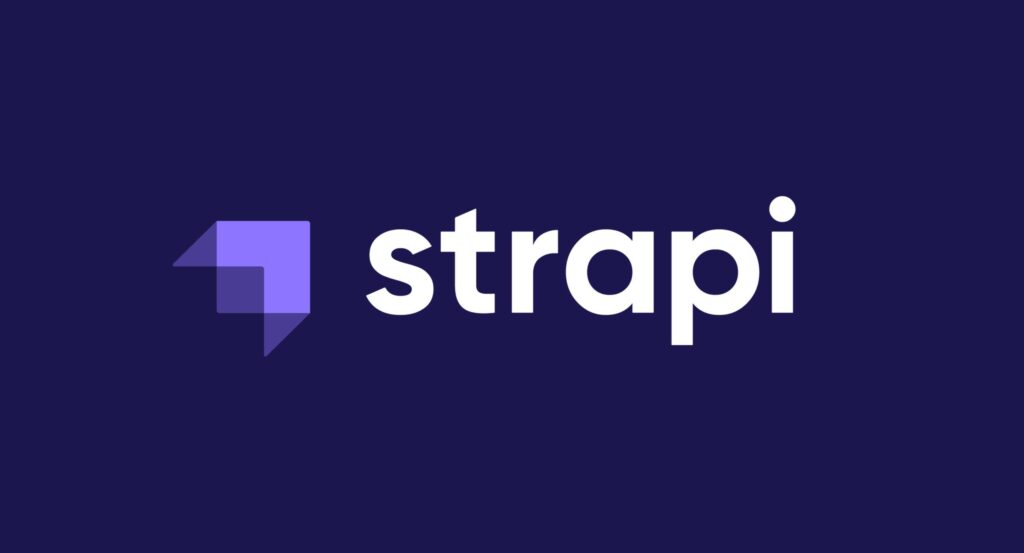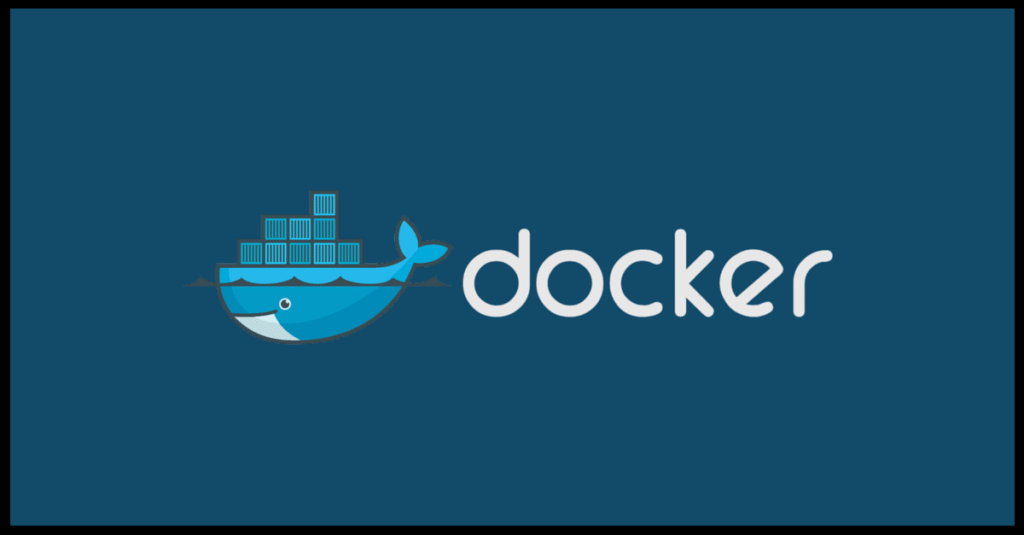How to Set Up an S3 Bucket on AWS (Best Practices for Beginners)
When you first hear the term S3 bucket, it might sound a little technical. But if you’re working on any kind of web or mobile app, AWS S3 is one of the easiest and most powerful tools you can learn. In this post, we’ll walk you through what an S3 bucket is, how to set it up, and the best practices to keep your data secure, organized, and scalable — even if you’re just getting started with AWS. What Is an S3 Bucket? Amazon S3 (Simple Storage Service) is a service by AWS that allows you to store and retrieve files (called objects) such as: Images Videos Documents Backups Static websites An S3 bucket is simply a container where these files live — like a folder in the cloud. Step-by-Step: How to Create an S3 Bucket (the Right Way) 1. Log in to AWS Console Go to https://console.aws.amazon.com/s3 and log in with your AWS account. 2. Click “Create Bucket” Give your bucket a unique name (e.g. myapp-assets). Choose a region close to your users (e.g. US East, Europe West). Best Practice: Bucket names should be: All lowercase Use hyphens (-) instead of spaces Avoid personal info or secrets 3. Block Public Access (HIGHLY Recommended) You don’t want your private files showing up in Google Search, right? Keep “Block all public access” checked unless your files are meant to be public (e.g., public images or a static site). Later, you can allow limited access to your app or specific users via IAM roles. 4. Enable Versioning Click to enable versioning. This lets you recover older versions of files if something is accidentally overwritten. 5. Turn on Encryption Protect your data — even if someone gets access to your bucket, encryption adds another layer. Choose SSE-S3 (Amazon manages keys for you). For more control, you can later use SSE-KMS (you manage the keys). 6. Organize with Folders (Prefixes) You can create “folders” to keep your files organized: /uploads/profile-pics//documents/invoices//videos/tutorials/ Tip: These aren’t real folders, but they help organize and manage your files easily. 7. Set Up a Lifecycle Rule (Optional but Smart) If you store logs, backups, or temporary files: Add a lifecycle rule to automatically delete or move files to cheaper storage after a few days or months. Examples: Move logs to Glacier after 30 days. Delete temporary files after 7 days. 8. Access Your Bucket via AWS CLI or SDK You can use the AWS CLI to upload/download files: aws s3 cp myfile.jpg s3://myapp-assets/uploads/ Or use the AWS SDK in your app to programmatically upload files. Keep It Secure: More Best Practices Practice Why It Matters Use IAM Roles Avoid sharing access keys Avoid Public Access Unless necessary for public files Enable Logging Track who accesses your files Add CORS Rules (if needed) For frontend apps like React or Vue Backup Critical Data Don’t rely on a single copy of anything Bonus: Host a Static Website with S3 Want to host a portfolio or blog? Upload your index.html and other files. Enable Static Website Hosting in the bucket settings. Make files public (with caution). Access your site via the generated URL! Great for personal pages, landing pages, or documentation sites. Final Thoughts S3 is a must-have skill for any modern developer. Whether you’re storing images for your app or hosting a static website, it’s powerful and flexible — as long as you follow the best practices. By setting it up correctly from the start, you’ll avoid security issues, keep your data organized, and be ready to scale your app like a pro. Ready to Practice? Go ahead and create your first bucket! Need help with IAM roles, static site hosting, or connecting S3 with your mobile app? Drop a comment or reach out — happy to help. Related reads: Understanding AWS IAM: The Key to Cloud Security for Beginners How to Set Up AWS CLI and IAM for S3 Bucket Access (Beginner-Friendly Guide) How to Show Some Files from a Private S3 Bucket — While Keeping Others Hidden External resources: AWS Official Documentation
How to Set Up an S3 Bucket on AWS (Best Practices for Beginners) Read More »