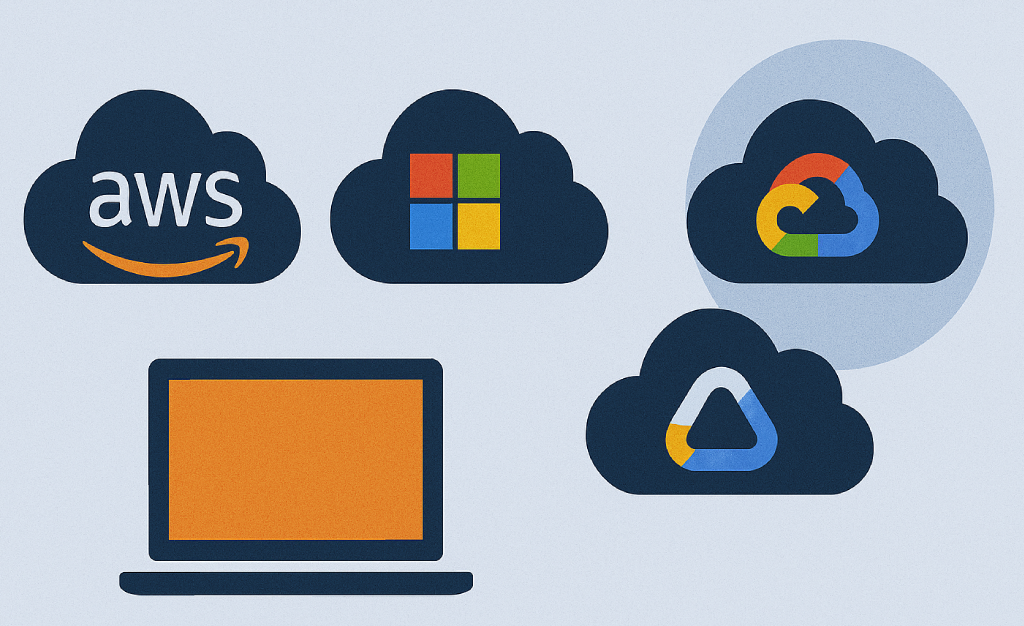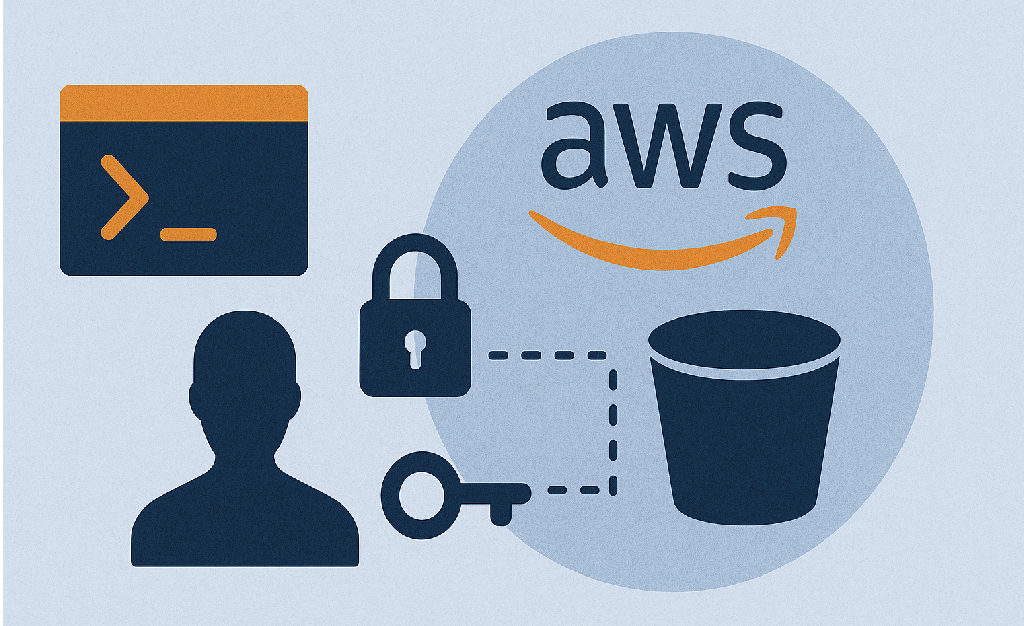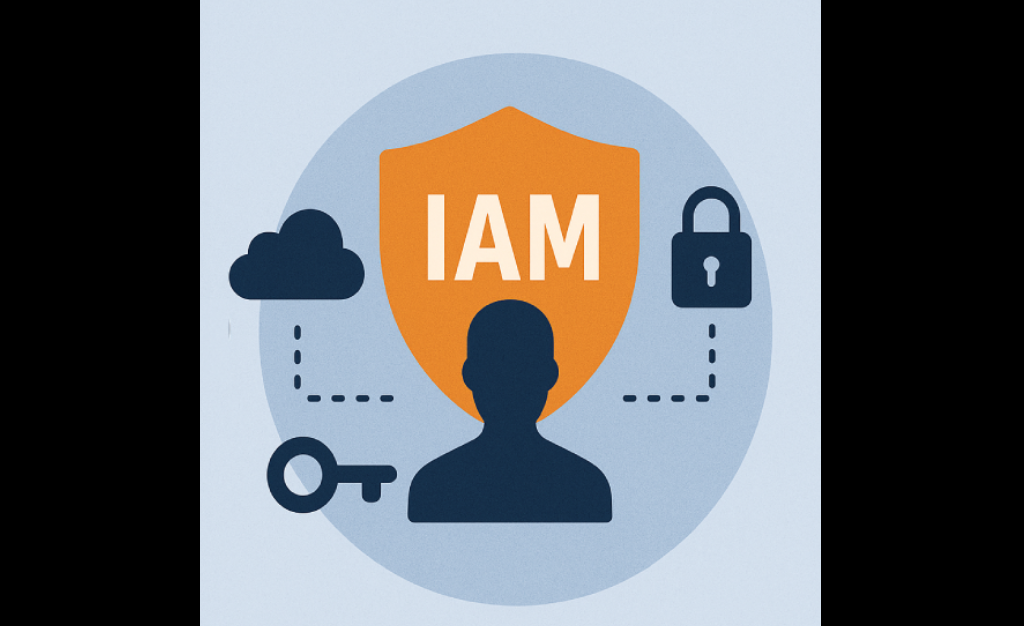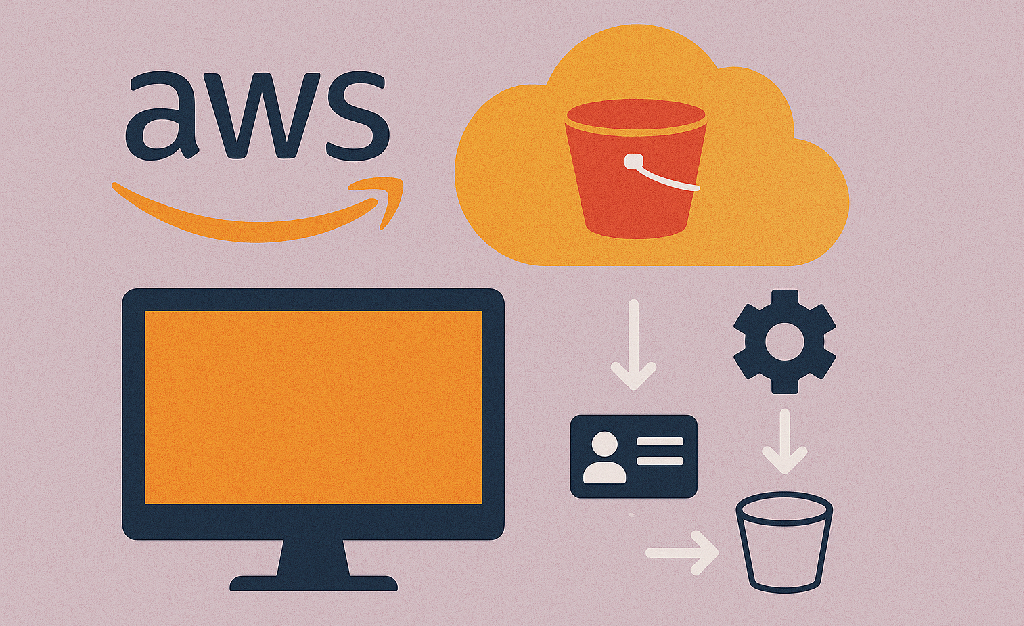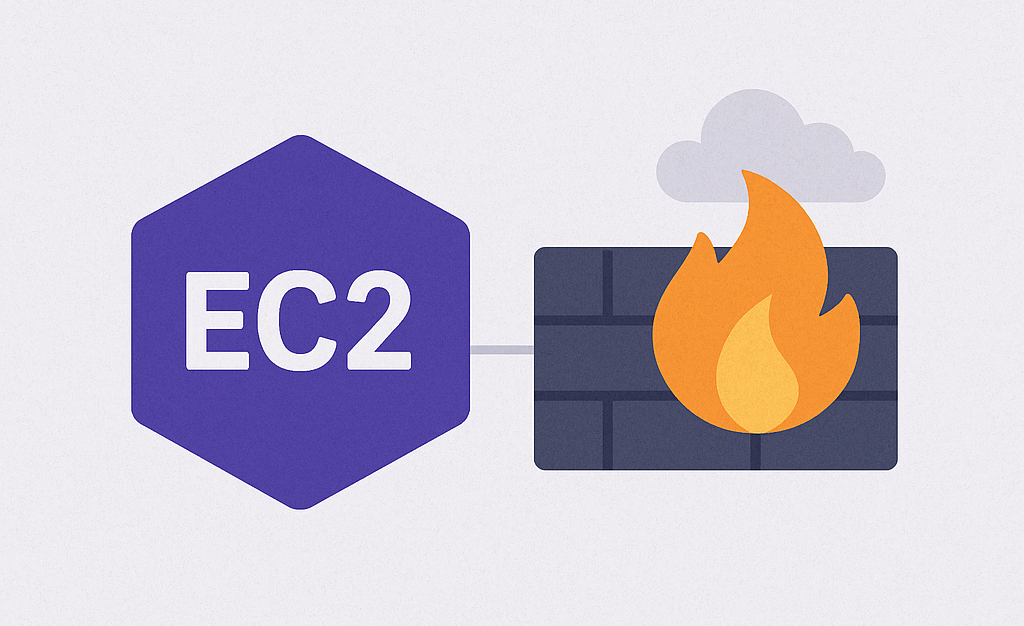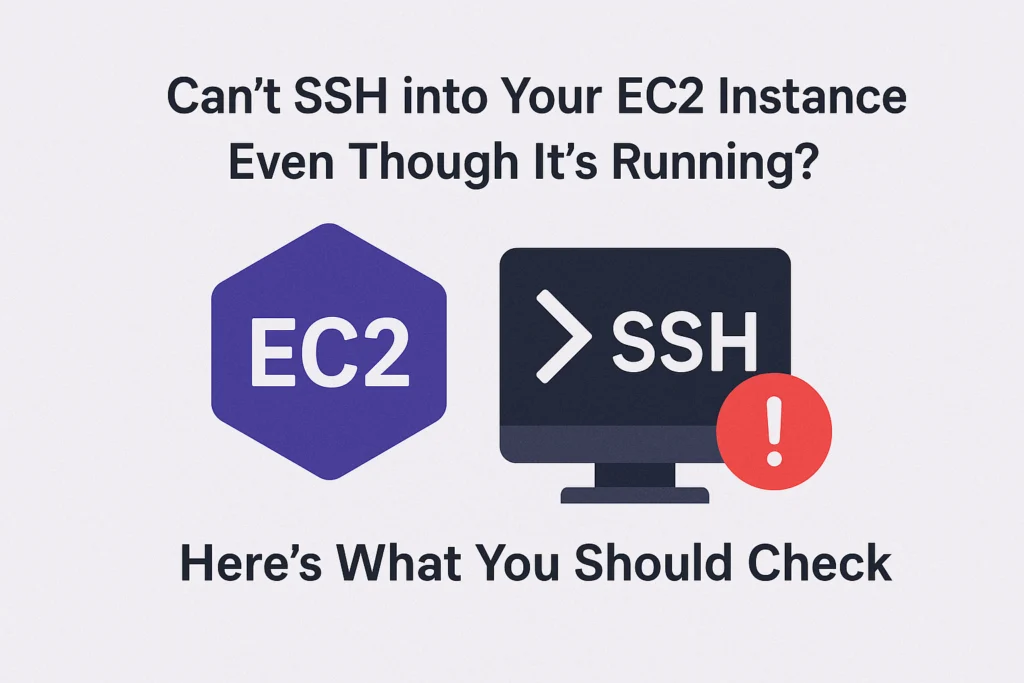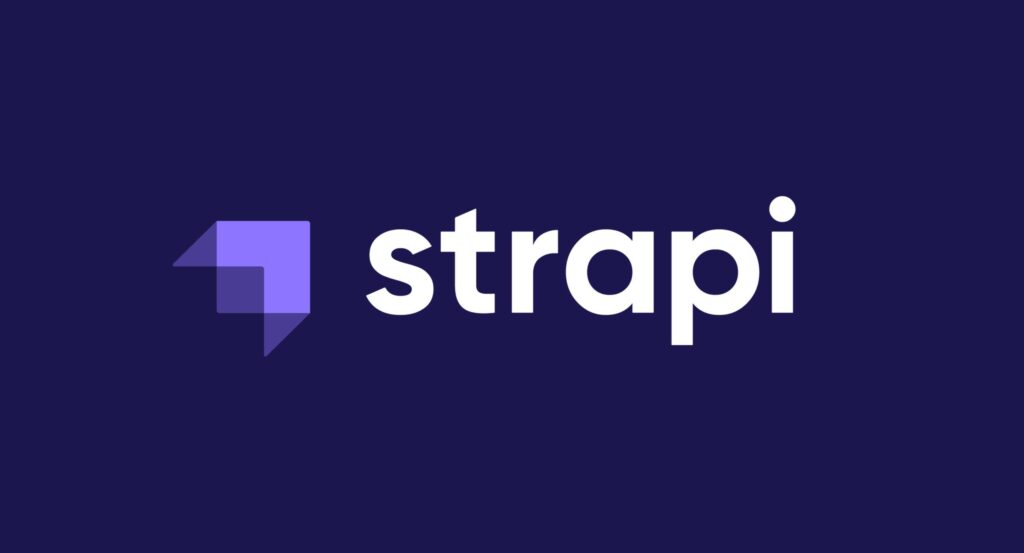Choosing the Right Cloud Service: A Developer’s Guide to AWS, Azure, GCP & More
In today’s fast-moving digital world, cloud computing isn’t just a luxury — it’s a necessity. Whether you’re building a startup MVP, managing enterprise infrastructure, or launching the next viral app, your choice of cloud provider can make or break your project. With several powerful platforms on the market, how do you know which one is best for your needs? This guide breaks down the leading cloud services — AWS, Azure, GCP, DigitalOcean, and more — and compares them across key areas like pricing, scalability, performance, and usability. What Are Cloud Services? Cloud services provide on-demand computing resources such as servers, databases, storage, and networking — all accessible over the internet. Instead of purchasing and maintaining physical servers, you “rent” exactly what you need and scale up or down as your requirements change. Top Cloud Platforms at a Glance Here’s a quick overview of the most popular cloud providers trusted by developers and enterprises worldwide: Cloud Provider Best Known For Amazon Web Services (AWS) Broadest set of services & global reach Microsoft Azure Integration with Microsoft ecosystem Google Cloud Platform (GCP) Big data, ML, and Kubernetes expertise IBM Cloud Enterprise hybrid solutions & AI Oracle Cloud Databases and ERP systems DigitalOcean Simplicity and developer-first design Linode (Akamai) Transparent, affordable cloud compute Alibaba Cloud Asia’s top provider, great for commerce Comparison Table Feature AWS Azure GCP DigitalOcean IBM Cloud Ease of Use Medium Medium Friendly Very Easy Medium Pricing Pay-as-you-go Competitive Flexible Flat-rate Enterprise Free Tier Yes Yes Yes Yes Yes (Lite) Compute Services EC2, Lambda VMs, Functions Compute Engine Droplets Bare Metal Storage Options S3, Glacier Blob Storage Cloud Storage Spaces (S3 API) Object, Block Database Services RDS, DynamoDB SQL, CosmosDB Firestore, BigQuery Managed SQL Db2, PostgreSQL AI/ML Tools SageMaker Azure ML Vertex AI Basic APIs Watson AI Best For Scale Enterprise AI/Data Startups Regulated Industries How to Choose: Deep Dive by Use Case Choose AWS if you need global scale, advanced cloud tools, or enterprise-grade compute flexibility. It’s a favorite among large-scale startups and infrastructure-heavy systems. Go with Azure if your team relies on Microsoft tools like Office 365, .NET, or Active Directory. It’s also a smart pick for hybrid cloud needs. Pick GCP if your app is data-intensive or AI-driven. Google’s cloud excels in Kubernetes support and data analytics tooling. Select DigitalOcean if you’re a solo founder, startup, or agile team that values simplicity, transparent pricing, and quick deployments. Try IBM Cloud if you’re in a regulated sector like healthcare or finance, or need enterprise AI via Watson. Should You Use Multi-Cloud? Absolutely — and many companies already do. A multi-cloud approach allows you to: Prevent vendor lock-in Balance cost across providers Combine the best tools from each ecosystem (e.g., AWS compute + GCP ML) While it adds complexity, multi-cloud strategies can offer great flexibility if you manage them well. Final Thoughts There’s no universal “best” cloud provider. Your choice depends on your tech stack, team size, budget, and long-term goals. Here’s a quick recap: Choose AWS for scalability and flexibility. Use Azure if your team is Microsoft-heavy. Try GCP for data-driven or AI projects. Pick DigitalOcean for speed and simplicity. Explore IBM Cloud for compliance-heavy industries. Still unsure? Start small, test each platform’s free tier, and grow as your project evolves. Reads also: Who Is a DevOps Engineer? Understanding the Role Behind Smooth Software Delivery What Is DevOps? A Simple Explanation for Developers, Teams & Startups External resources: AWS Official Website Microsoft Azure Official Website Google Cloud Platform (GCP) Official Website
Choosing the Right Cloud Service: A Developer’s Guide to AWS, Azure, GCP & More Read More »