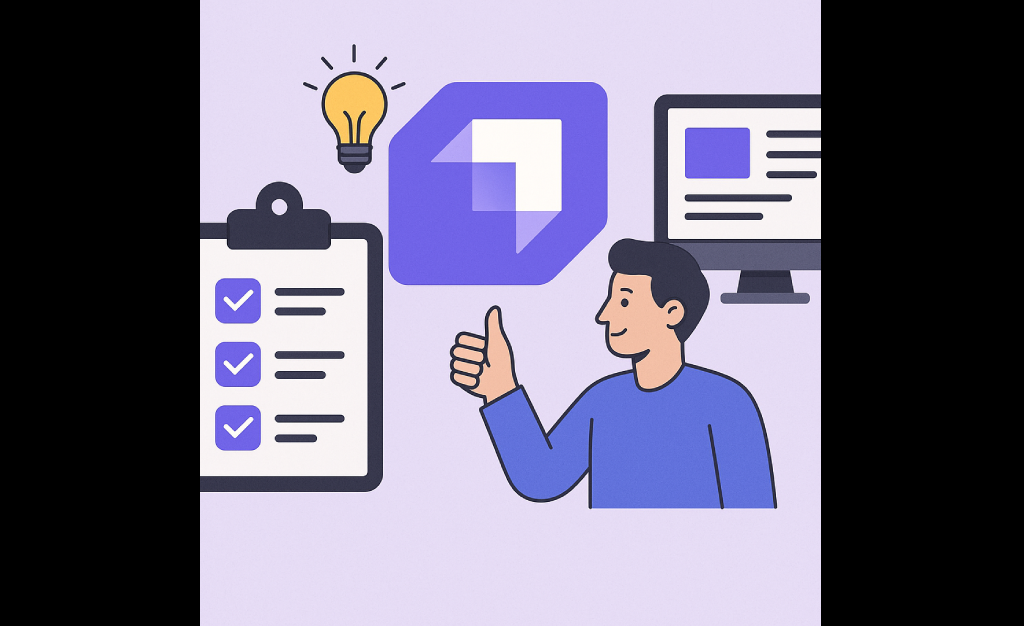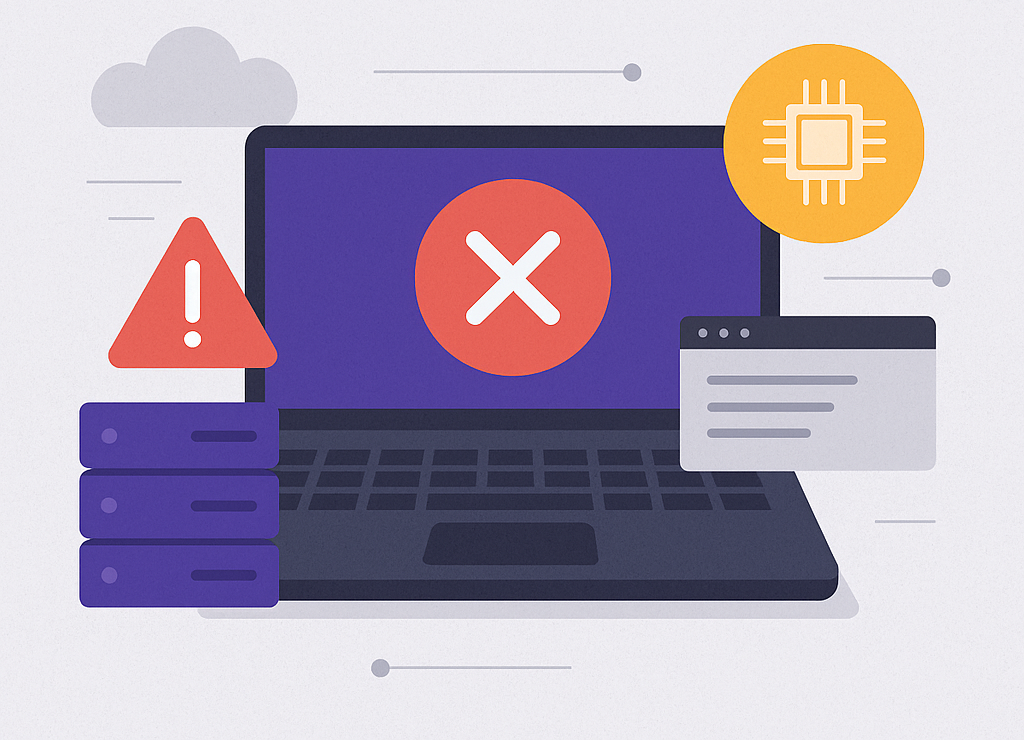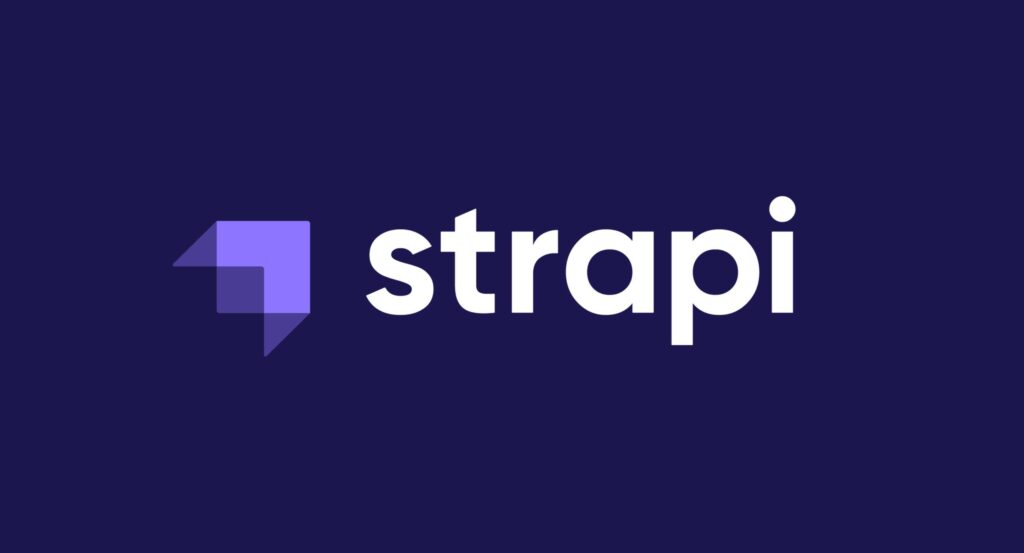Why I Recommend Strapi for Quick Development
In today’s fast-paced development environment, time is everything. Whether you’re building a startup MVP, a content-driven web app, or a full-scale mobile backend, developers are constantly under pressure to deliver working software fast — without sacrificing flexibility or scalability. That’s where Strapi shines. What Is Strapi? Strapi is an open-source headless CMS built with Node.js. Unlike traditional CMS platforms like WordPress, Strapi doesn’t dictate how you present your content. Instead, it gives you full control over the API and lets you decide how, where, and in what format your content is consumed — be it web, mobile, or IoT. Why I Recommend Strapi for Quick Development 1. Instant REST or GraphQL API — No Backend Coding Needed With Strapi, you get a fully-functional API (REST or GraphQL) out-of-the-box just by creating content types from the admin panel. There’s no need to write any backend code to create, update, or fetch data. Build your API in minutes, not weeks. 2. Customizable Yet Minimal Boilerplate Unlike rigid CMS platforms, Strapi offers a perfect balance between out-of-the-box functionality and custom code freedom. Need to add custom routes, controllers, or middleware? It’s just Node.js — extend it easily. You save time but never feel locked in. 3. Powerful Admin Panel Strapi comes with a beautiful and intuitive admin dashboard that lets non-developers manage content effortlessly. This means developers can focus on code, while content creators and clients manage the actual content. Clear separation of concerns = faster workflows. 4. Authentication and Role-Based Access Control Built-In User authentication, permissions, and role management are built-in. Whether you’re creating public APIs or private dashboards, you can set access rules without writing everything from scratch. Skip weeks of building your own auth system. 5. Supports SQL and NoSQL Databases Strapi supports multiple databases like PostgreSQL, MongoDB, MySQL, and SQLite, making it flexible enough for prototypes and scalable enough for production. Start fast on SQLite, scale to PostgreSQL later. 6. Seamless Integration with Frontends Because Strapi is headless, it works seamlessly with any frontend: React, Vue, Next.js, Nuxt, Flutter, or even native mobile apps. You’re never locked into a frontend stack. Freedom to choose your frontend, now or later. 7. Open-Source and Actively Maintained Strapi has a thriving open-source community and regular updates. You’re building on a foundation trusted by thousands of developers and teams worldwide — including IBM, Toyota, and NASA. Community support + enterprise-ready = smart choice. Use Cases Where Strapi Excels MVPs & Startups – Get your product to market in weeks, not months. Mobile App Backends – Deliver content-rich APIs for iOS & Android. Marketing Sites – Empower content teams without dev bottlenecks. E-commerce CMS – Customize product catalogs and content workflows. Internal Dashboards – Quick internal tools with secure access layers. Final Thoughts If you’re looking for a tool that lets you build fast, customize freely, and scale confidently, then Strapi is an ideal solution. It saves time on the backend, empowers non-technical teams with a powerful admin panel, and gives developers full control under the hood. For any project where speed, flexibility, and maintainability matter — Strapi is a no-brainer. Related reads: Why My Strapi Deployment Kept Failing: Lessons from the Free Tier Trap Why I Recommend Strapi for Quick Development External resources: Strapi Official Documentation
Why I Recommend Strapi for Quick Development Read More »